In this tutorial the user will be able to analyse partner interactions (in the form of WS-BPEL processes) against their obligations as part of a service choreography (in the form of WS-CDL).
Note: Ensure you have carried out the pre-requisites as described in the Preparation section.
Steps
| 1. | Select the |
2. Add the Partner Process (WS-BPEL) to the Obligations page
Click on the ![]() button to select the WS-BPEL process, alternatively you can "drag and drop" the .bpel file on the Obligations page as shown below.
button to select the WS-BPEL process, alternatively you can "drag and drop" the .bpel file on the Obligations page as shown below.
If the file is valid the BPEL process name will appear in 1. Partner Process, and a default role will be added to the Process Role List.
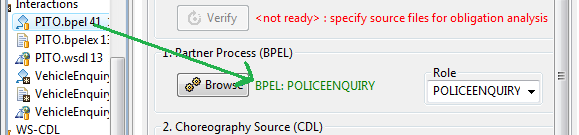
3. Select the Partner Process Role
Expanding the Role list aside the Partner Process name will list all available roles of this process.
Note: the BPEL process can act as several partner roles. The default is the partner process name.
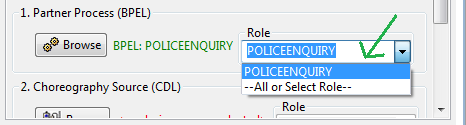
4. Add the Choreography Policy specification (WS-CDL) to the Obligations Page
Click on the ![]() button to select a WS-CDL choreography specification, alternatively you can "drag and drop" the .cdl file on the Obligations page as shown below.
button to select a WS-CDL choreography specification, alternatively you can "drag and drop" the .cdl file on the Obligations page as shown below.
If the file is valid the CDL choreography name will appear in 2. Choreography source, and a default role will be selected in the Choreography Role List.

5. Select the Choreography Partner Role
Expanding the Role list aside the Choreography Source name will list all available roles defined in this choreography.
Note: The default role is chosen by the selection of the Partner Process Role in step 2.
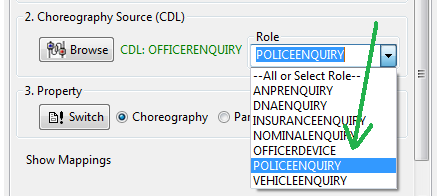
6. Check the property of interest for analysis
Click the ![]() button select the source property for verification.
button select the source property for verification.
| • | Property as Choreography uses the choreography specification as a property against the partner process role (e.g. does the implementation fulfill the behaviour specified in the choreography specification). |
| • | Property as Partner uses the partner process role as a property against the choreography specification implementation (e.g. does the specification exhibit any additional behaviour for the role that is not specified in the implementation). |
7. Run the Verify action
When both implementation and choreography files are correctly loaded, the ![]() button will be enabled. Click the button to start the verification. If the button is not enabled after adding both valid process and choreography files, then it is possible that the behaviour mappings between these are not complete and must be manually assigned.
button will be enabled. Click the button to start the verification. If the button is not enabled after adding both valid process and choreography files, then it is possible that the behaviour mappings between these are not complete and must be manually assigned.
If there is behaviour found that is not equivalent (a property violation) then the point at which the violation occurs is shown as a warning.
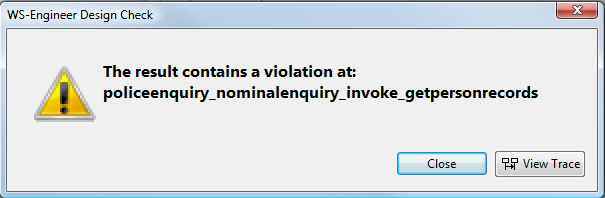
You can click the ![]() button to show the trace to violation as an MSC.
button to show the trace to violation as an MSC.
If the implementation and specification are equivalent (according to the property selected) then No Violations found will be shown.
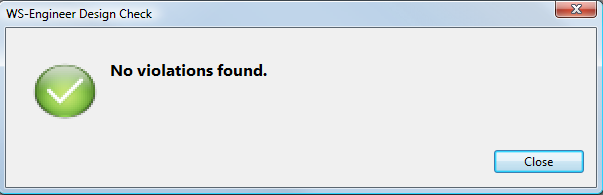
END OF TUTORIAL