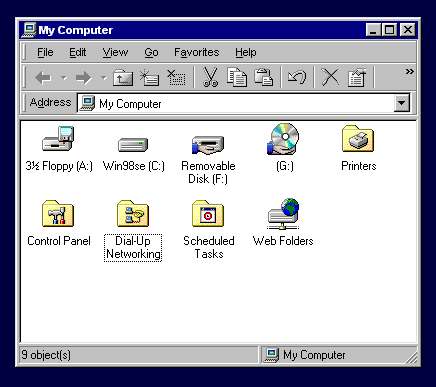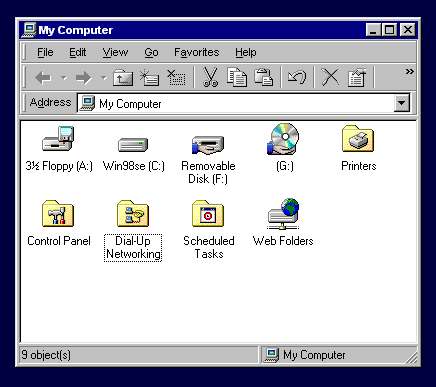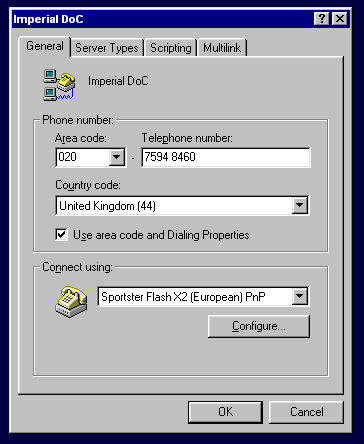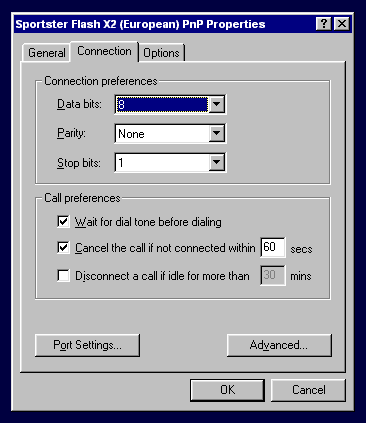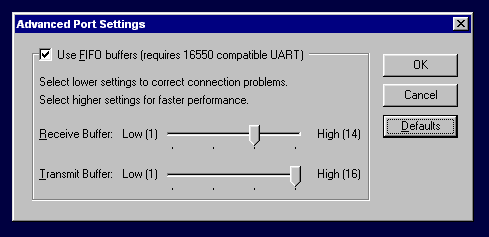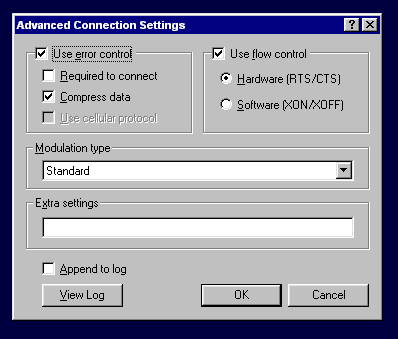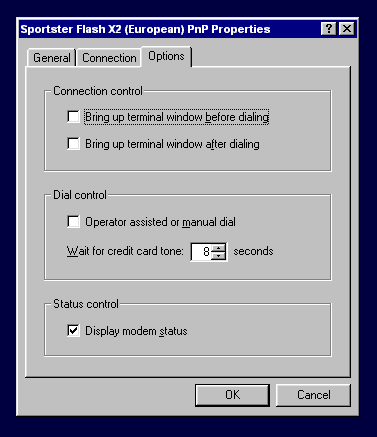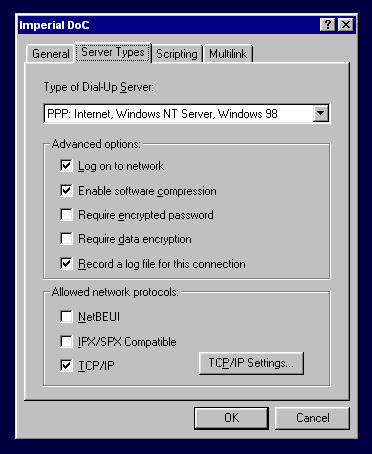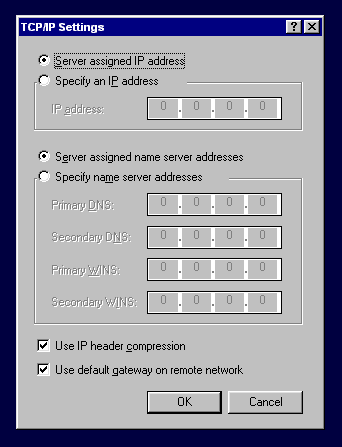|
Department of Computing
|
Imperial College
|
|
Setting up PPP on Windows 95
|
The DoC dial-in service uses PPP with CHAP authentication. Windows
95 uses CHAP by default so the getting going is relatively straightforward.
When you register to use the service you will be allocated a username ppp-username
e.g. ppp-md, and a special session-password which is
only used to authenticate your dial-in PPP session.
Step 1: Make sure you have Dial-up Networking installed
Dial-up Networking isn't installed by default on some computers shipped
with Windows 95 OSR2. Look in your My Computer folder for the Dial-Up
Networking icon.
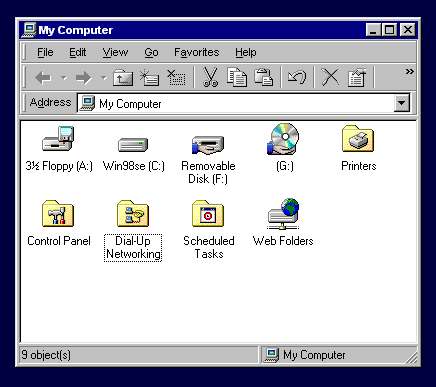
If you see the folder go to Step 2, otherwise you need to install Dial-Up
Networking from your Windows 95 installation CDROM.
How to install Dial-Up Networking
open My Computer folder
open Control Panels folder
double-click on Add/Remove Programs...
now in the Add/Remove Programs Properties dialog
select Windows Setup tab
double-click Communications
select Dial-Up Networking
click OK
click OK
insert your Windows 95 CDROM...
click OK
Step 2: Creating a connection
open My Computer folder
open Dial-Up Networking folder
double-click on Make New Connection
change My Connection to Imperial DoC
choose the modem
click on Next>
set Area code to 020
set Telephone number to 7594 8460
set Country code to United Kingdom (44)
click on Next>
click on Finish
Step 3: Make sure that the settings are correct
Open the properties box for the connection as follows.
open My Computer folder
open Dial-Up Networking folder
with right mouse button click on the Imperial DoC connection
icon and select Properties
Important: you must set the TCP/IP settings below.
Check the connection's properties
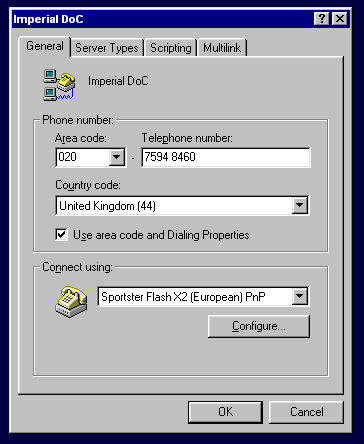
Press Configure... on the General tab
and
select the Connection tab
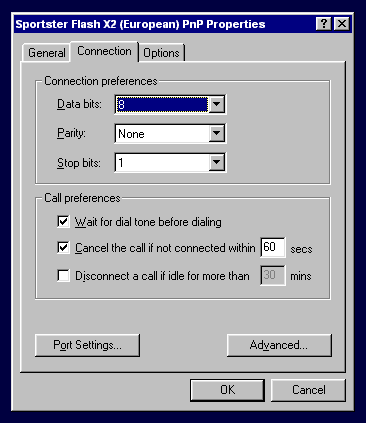
Press Port Settings...
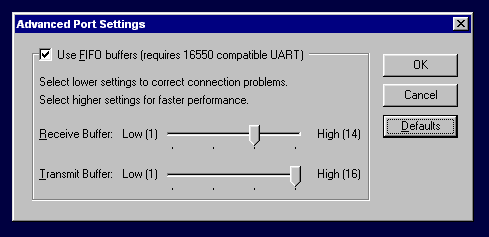
Press Advanced...
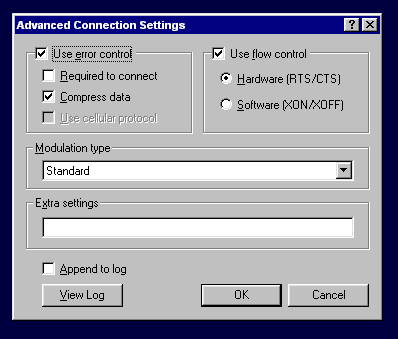
Select the Options tab
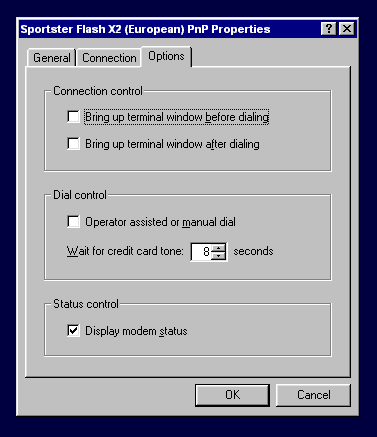
Press Server Type...
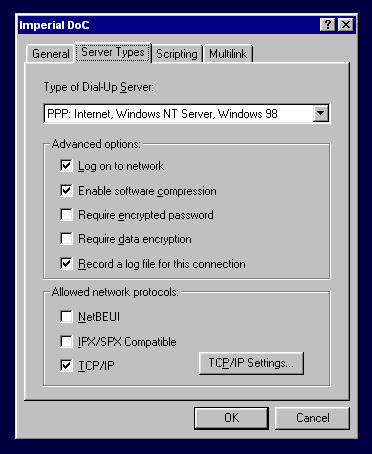
Important: Press TCP/IP Settings...
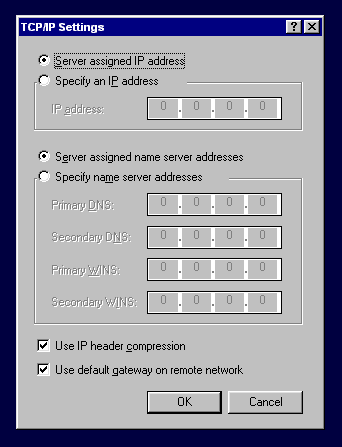
Step 3: Put the connection icon on your desktop for easy access
Drag the connection icon from Dial-Up Networking folder onto your
desktop; click on Yes to agree to create a shortcut to the item.
Rename the shortcut to just Imperial DoC.
Step 4: Start a connection
Double-click on the Imperial DoC connection icon
In the Connect To dialog
set User name: to your ppp-username e.g. ppp-md
set Password: to your session-password
click Connect
Step 5: Close the connection
Click Disconnect in the Connected to Imperial DoC dialog.
If this dialog has disappeared you can open it from the task bar.