 on printing
on printing
| Department of Computing | Imperial College London |
| Lab Printers | |
This page describes the printers in the Department of Computing Labs on level 2. They are only for use by Department of Computing staff and students. They are all capable of duplex printing (on both sides of a sheet of paper) and should do so by default.
As of 1 October 2008 the Lab printers to use ICT's print system. To print you need to print to the ICTMono print queue (\\winprint2\ICTMono on Windows). Once you've done this you need to release the job Each student will be allocated a fixed amount of quota. Printing is charged at 2p per side for A4 paper and 4p per side for A3.
We also have a colour printer Hue. It is expensive to run and there will usually be a charge for using it (expect at least 30p per page). This may be waived for students printing final year project reports. Come to discuss your colour printing needs at the CSG helpdesk in room 220. All jobs printed to Hue are held on the queue until a member of CSG releases them for printing.
We now drive these printers via the CUPS framework, so most applications
should just do the right thing by magic.
However, you may still print postscript (and perhaps some other forms)
to a printer via:
Similarly, to check the printer queue either go to the CUPS printer
status page (the links in the above table) or:
To cancel a printjob (get the jobnumber from running the above command,
or enter your user name instead to remove all your print jobs):
If you always use the same printer you can set that as your default
thus enabling you to use the
To find out your current default printer run the command:
This setting will usually be in your
Printing from Linux
lpr -Pprintername filename
lpq -Pprintername
lprm -Pprintername jobnumber
lpr command without adding
the printer name.
echo $PRINTER
.cshrc file.
Look for a line similar to the following, or add it otherwise:
setenv PRINTER ICTMono
Printing from Windows laptops
If you are using a PC/laptop which is not running a CSG Windows setup
you can access most printers on the list above by entering the following
in the Run box under the Start menu:
\\winprint2.doc.ic.ac.uk\printername
and authenticating as WIN\username
For a Mac laptop add a printer using the settings in the image below replacing "username" with your DoC username:
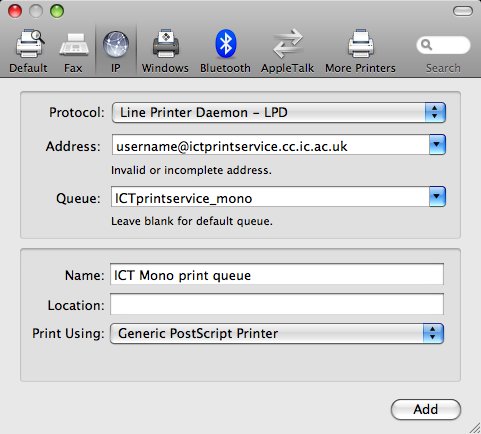
For a Linux laptop we suggest copying this example printers.conf to /etc/cups/printers.conf on your laptop. You'll need to replace "username" with your DoC username.
You may also wish to copy this ppd file to /etc/cups/ppd/ICTMono.ppd in order to use the full functionality of the printer.
 on printing
on printing
| © CSG / Sept 2007 |