In this tutorial the user will be able to import a WS-BPEL process and generate a Finite State Process composition from the process.
1. Import BPEL4WS files in to a project
| a. | Locate your WS-BPEL source files and import them in to the project created previously. |
| b. | In this example we use a WS-BPEL process file called "tutorial1.bpel". |
| c. | You can substitute the name of your WS-BPEL files for this one at each step. |
2. Open a WS-BPEL file in WS-Engineer
| a. | Locate a WS-BPEL file (with extension .bpel) in the Navigator view. |
| b. | Select the file, and right-click the mouse, select Open With à LTSA-BPEL Editor, as illustrated below. |
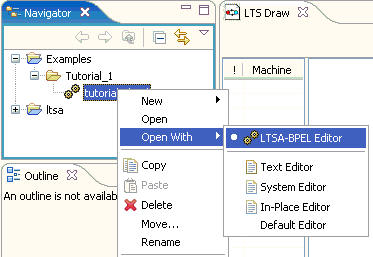
| c. | This option will open the file as a LTSA BPEL Editor file and display the contents in a new Editor View, as illustrated below. |
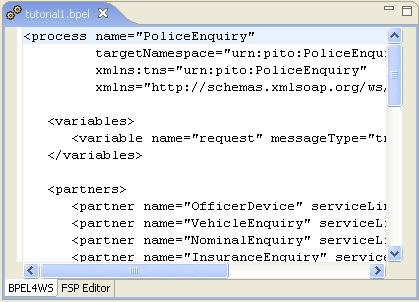
| 1. | Note the tabs along the bottom of the BPEL4WS Editor View. The BPEL4WS tab is the main editor for the BPEL4WS source, whilst the FSP Editor tab can be selected to show a FSP representation of the BPEL4WS. |
| 2. | Click on the FSP Editor tab to list the FSP for the BPEL4WS currently being edited. |
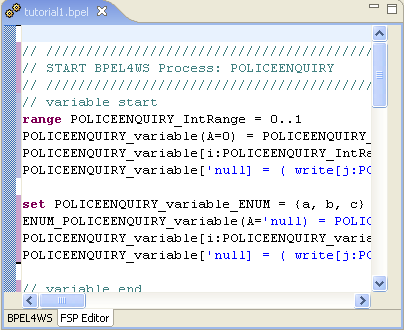
| 3. | Note that whenever the BPEL4WS source changes, the switch to FSP will update the FSP source code representing the new BPEL4WS source. Try to change something in the BPEL4WS Editor and switch to see any changes in the FSP. |
Compile the LTS
| 1. | Note that the Outline View now contains some elements of the BPEL4WS process. The core compositions are a _BPELModel and _Instance. The _BPELModel composition represents all possible trace paths through the BPEL4WS process, whilst _Instance represents only one (default) choice. |
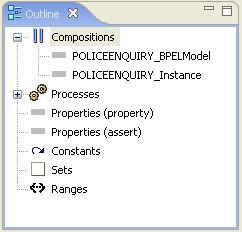
| 2. | The user can analyse these processes from the WS-BPEL source by using the same approach described in the LTSA Eclipse help |
END OF TUTORIAL