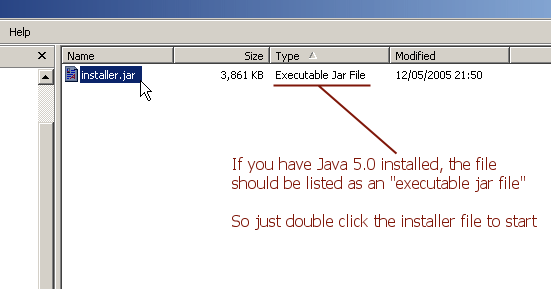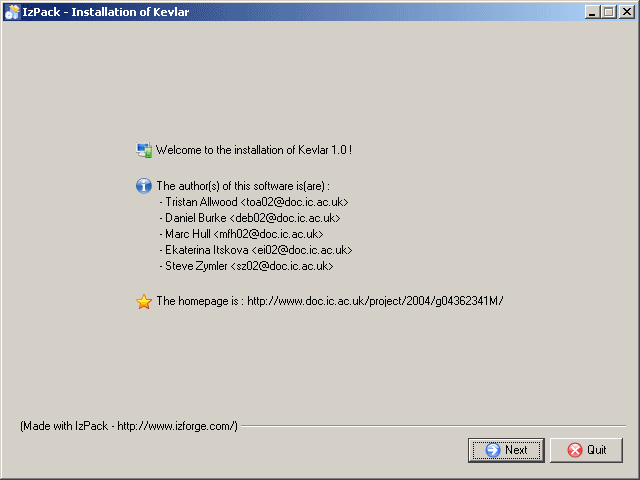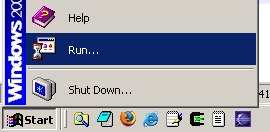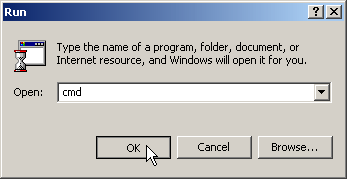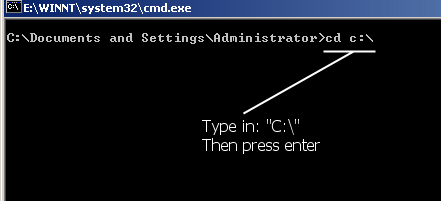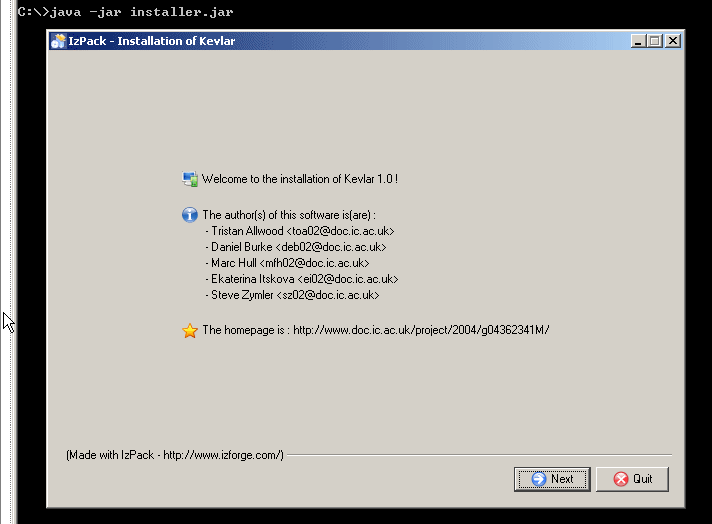Windows Install Guide
This is a step-by guide to installing Kevlar under Windows. Please follow these instructions carefully, and if there are any problems do not hesitate to contact the Kevlar team via toa02 AT doc DELETE THIS dot ic dot ac dot uk (using the sensible replacements for AT (@) DELETE THIS () and dot (.) ).