Introduction to Windows in DoC
Workstations in the Department of Computing generally run two operating systems, Microsoft Windows and Ubuntu Linux. If the workstation is dual-boot and is currently running Linux and you need Windows, you can either reboot and choose Windows at the GRUB prompt or you can issue the command/application remmina to connect to a Windows terminal server. If a workstation is running Windows and ready for login the screen will reflect this. If the screen is blank try moving the mouse.
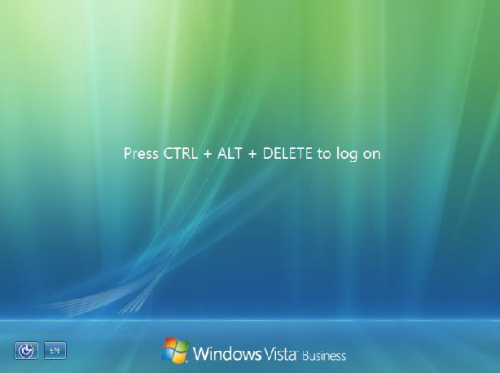
To log on to the computer press the Ctrl, Alt and Del keys at the same time. The screen will change to display the "Log On to Windows" dialogue box. If you are new to the Department of Computing you should have been issued with a username and password.

Enter details as follows:
- In the user name field type your user name. Your user name is the name assigned to you by the college e.g. abcd01.
- Press the tab key (the one with two arrows) and in the password field type your password.
- Make sure "Log on to: WIN" shows. If not, click on "How do I log on to another domain" and select WIN.
- Once finished, click the left mouse button with the cursor over the arrow button, or press Enter.
The screen will now clear and the computer will log you on.
Changing your password
To change your password press the Ctrl, Alt and Del keys at the same time. The security window will now appear:
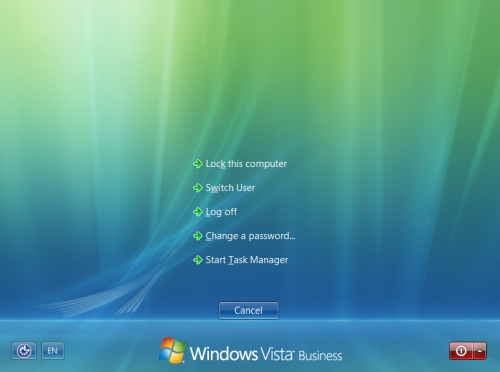
The screen should be self-explanatory.